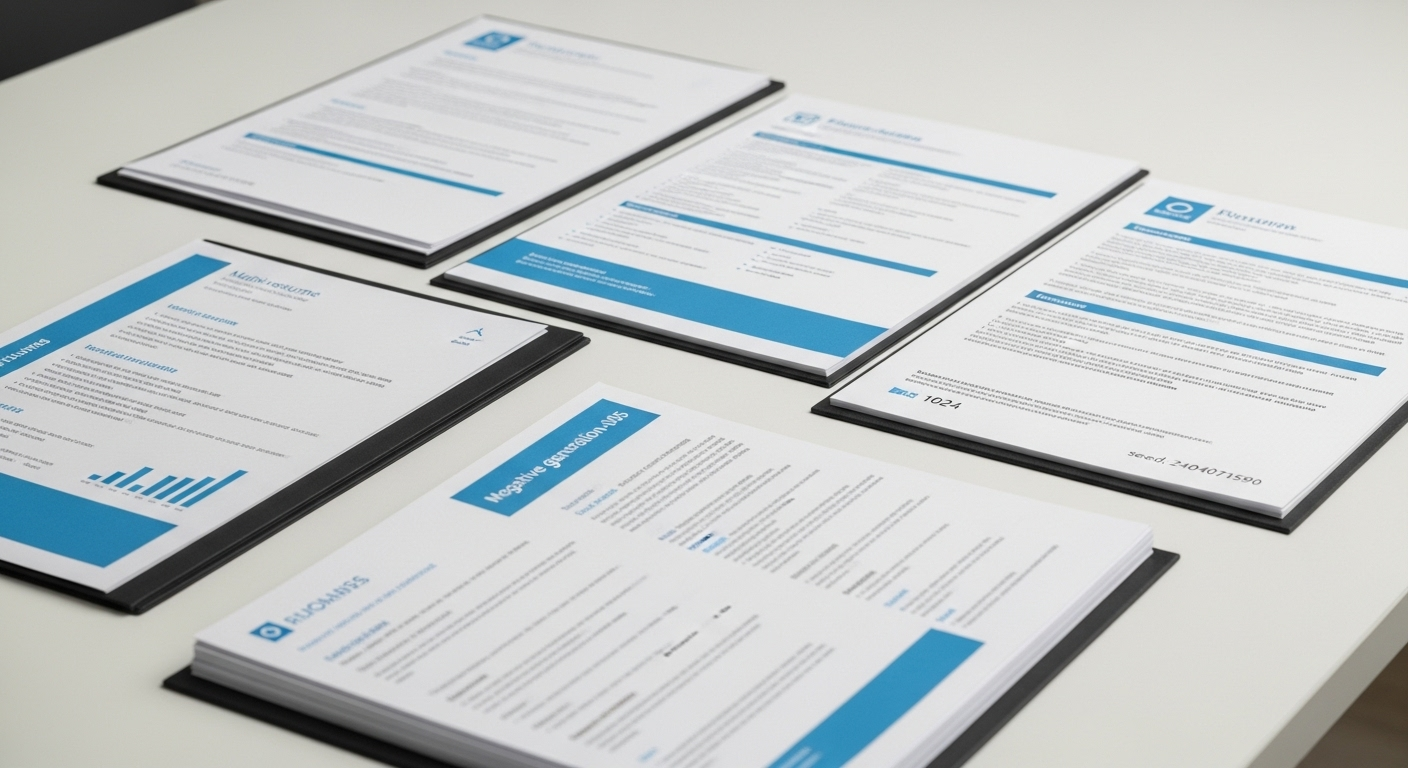
LaTeX: My latest go to for CVs and cover letters
Like most of us that are looking for a new position, we have gone through the many iteration of updating our CV/resume.
There are even companies trying to get your limited funds to create the perfect version… but then how would they know what that should look like?
The ATS challenge
The dreaded ATS robot that guards your chances of even getting close to a human, will be given a particular profile to filter applications by.
Of course, we do not know the profile so we can only guess, and it probably doesn’t give extra points for a great headshot. Graphics, logos, tables, unusual fonts, all of these may be misinterprested, or missed, by the system.
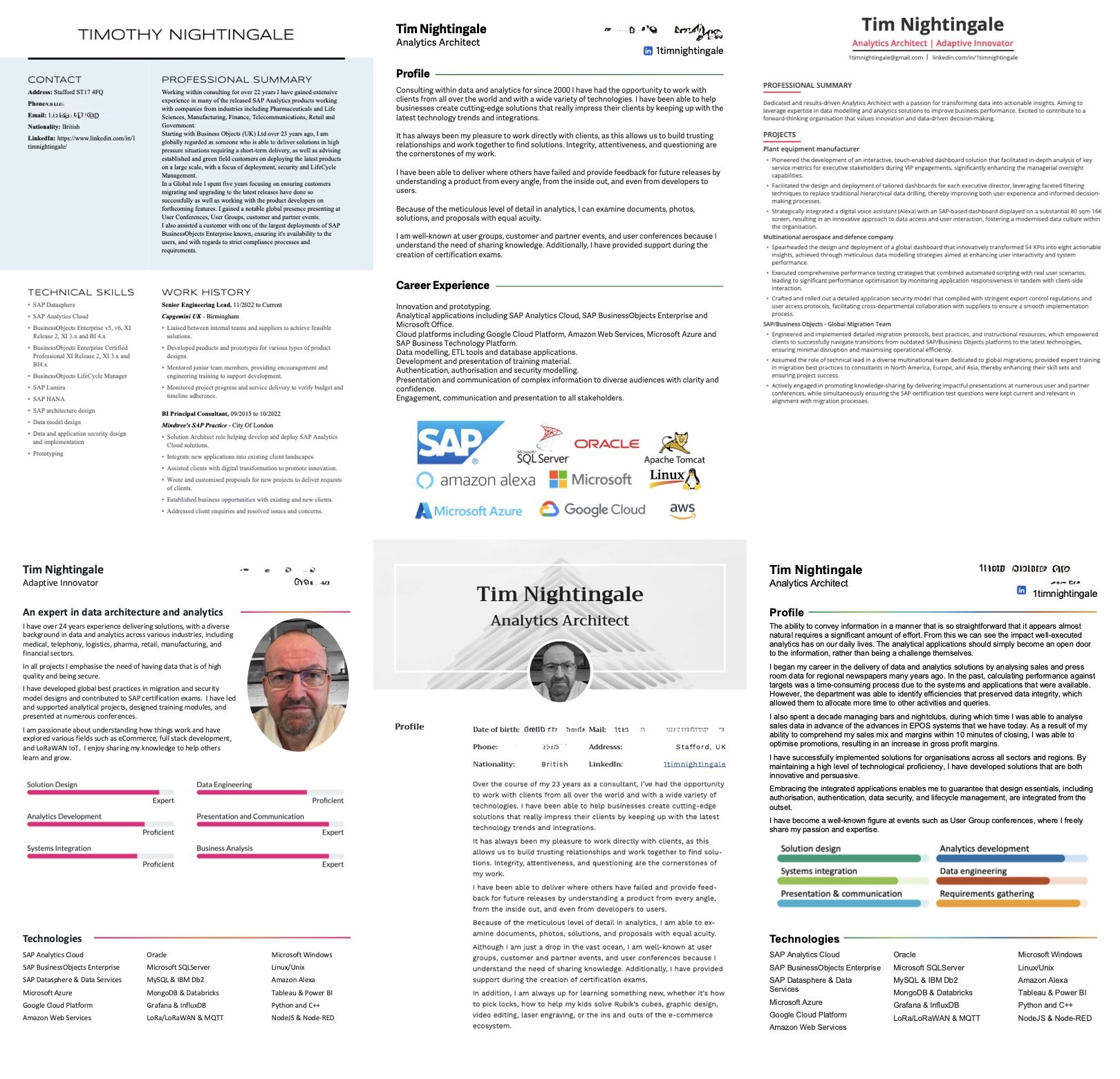
But that doesn’t mean all is lost. Far from it. We should understand how this guardian looks at our CV, after all it is simplty a digital document.
We designed our precious CV to be consumed by humans, the nice HR executives who will be amazed at our prowess in use of style, colours, fonts, images and tables. I have even used sliding scales before!
From Word to LaTeX: My Experience
In the past I used Microsoft(r) Word, carefully crafting the documents to allow for new pages, the aligning and re-aligning of the rulers to try and format sections in line, and having to keep multiple file versions as I make my updates. Microsoft(r) PowerPoint was another option I tried for a while.
I have tried using Figma, which allowed me to build components and then toggle the visibility of sections to achieve my desired output for a particular position. But the export options to PDF created large files, and plugins exported to images embedded in the pdf.
All of these seemed great for creating the human version, designed to be read, but didn’t quite hit the mark with ATS.
Now, in all honesty I do not have an ATS system at hand for me to test my CV’s against, but if someone wants to lend me one, then I will happily write an updated guide for the job seeker.
I then happened across LaTeX… I cannot remember how exactly, but it is a software system for typesetting documents.
This is great, type the content, and then work on the presentation… letting the software worry about the layouts etc…
Of course this is what I have been trying to do previously, but the layout finesse just gets in the way.
Now I will be honest and say that there is a small learning curve, but very small.
I opted to try on a site called Overleaf and their learning takes less than 30 minutes. Best of all, I even found templates for different type of documents I wanted to create (namely a CV).
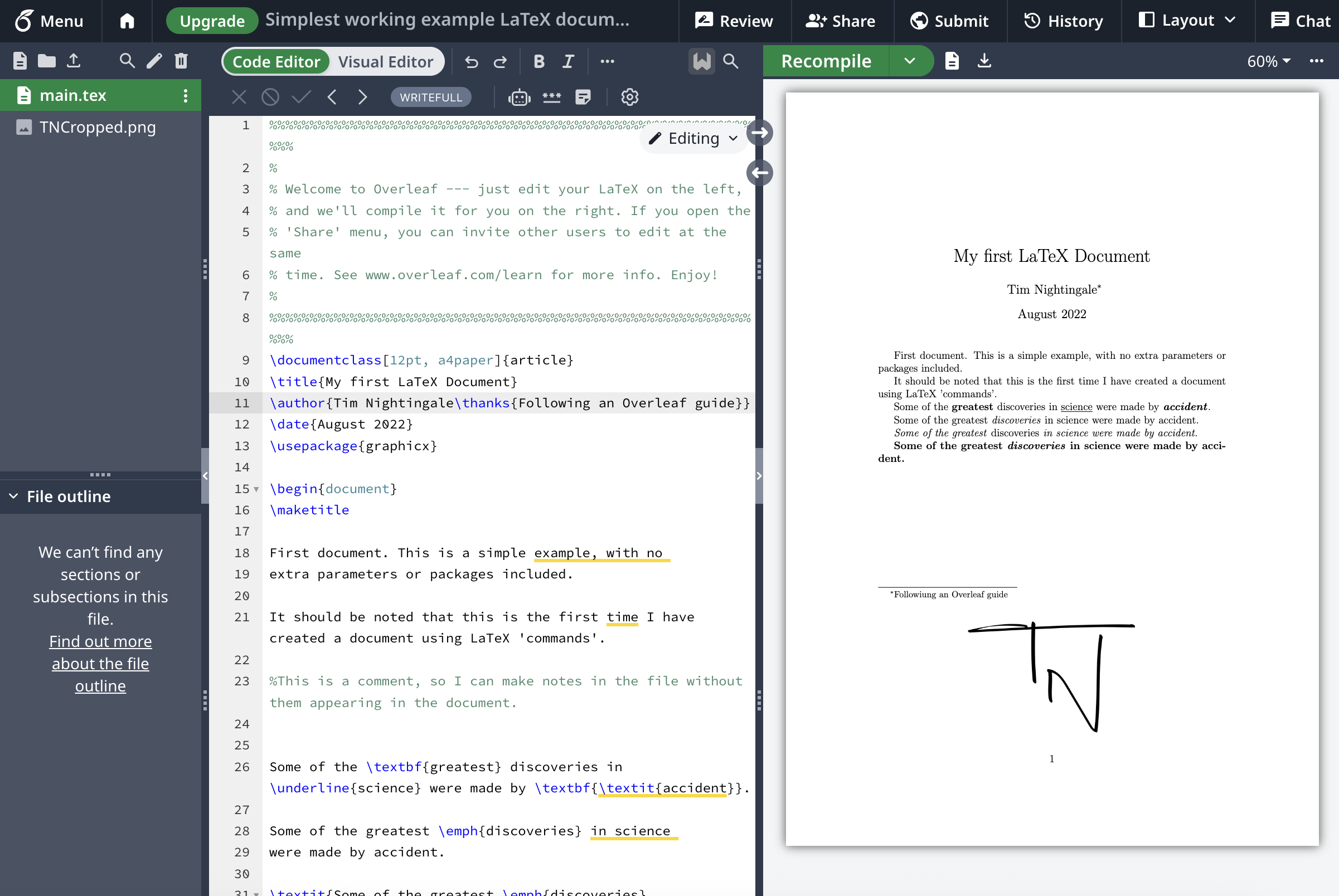
Overleaf has allowed me to create my standard CV and then create updated files for each application I tune it to. I use a template, moderncv, to craft mine.
Sample LaTeX CV Code
The following code is taken from my standard CV.
% main.tex
\documentclass[11pt,a4paper,sans]{moderncv}
\moderncvstyle{banking}
\moderncvcolor{blue}
\usepackage[scale=0.85]{geometry}
\usepackage{comment}
\setlength{\hintscolumnwidth}{3cm}
\name{Tim}{Nightingale}
\title{Analytics Architect}
\email{1timnightingale@gmail.com}
\social[linkedin]{1timnightingale}
\homepage{1timnightingale.github.io}
\begin{document}
\makecvtitle
\section{Professional Summary}
\cvitem{}{
As a seasoned Business Analyst with a passion for transforming data into strategic insights, I specialise in requirements gathering and agile delivery. My expertise spans designing robust data analytics architectures on platforms like SAP, Microsoft Azure, and AWS, always with a focus on aligning solutions to real business needs.
}which then is turned into the following:
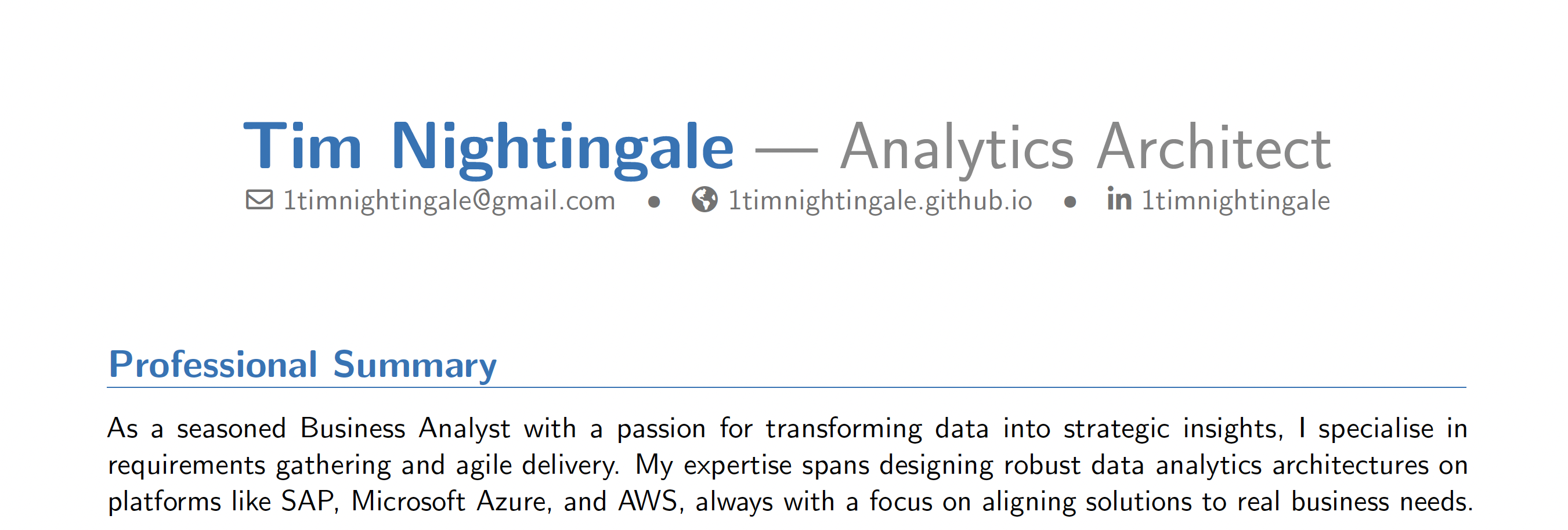
At the beginning I provide metadata about the fonts and page size, as well as which template I am using.
Placeholders are used for names, titles and social links, and then a simple command \makecvtitle does the magic and generates a great looking header.
Section headings are clearly defined using \section{Section Name} and \cvitem has two uses.
The correct format is \cvitem{}{}
If the first parameter is empty, then it is omitted, but when used it produces the following:
\section{Skills}
\cvitem{Cloud Platforms}{SAP, Microsoft Azure, Amazon Web Services, Google Cloud Platform}
\cvitem{Business Intelligence}{SAP BusinessObjects, Tableau, Microsoft Power BI, Grafana}
\cvitem{Technologies}{LoRaWAN, IoT, Apache kafka, MQTT, OBS}
The template gives me options for bulleted list as well as heading for each ‘item’.
Cover letters can also be created to match the theming, I even include an image of my signature for that professional look.
I simply focus on the written element without being distracted by the final outcome. I can simply add additional items using the template as a guide and away I go.
At the end, I check for any new page requirements (it doesn’t do this for me yet) and export to a nice looking PDF.
No fancy graphics or hidden metadata, no complex layouts or confusion. Just a smart looking CV.
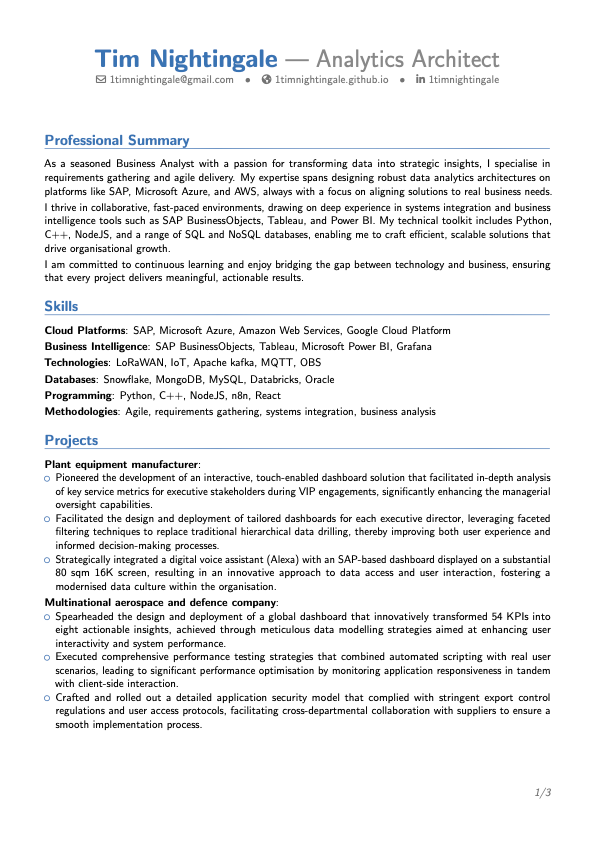
I have included a link here of my CV at the time of writing this article, so you can see the finished output. Tim Nightingale CV
Disclaimer
- I’m not a recruiter, so this is just my perspective.
- No one paid me to write this article.
